
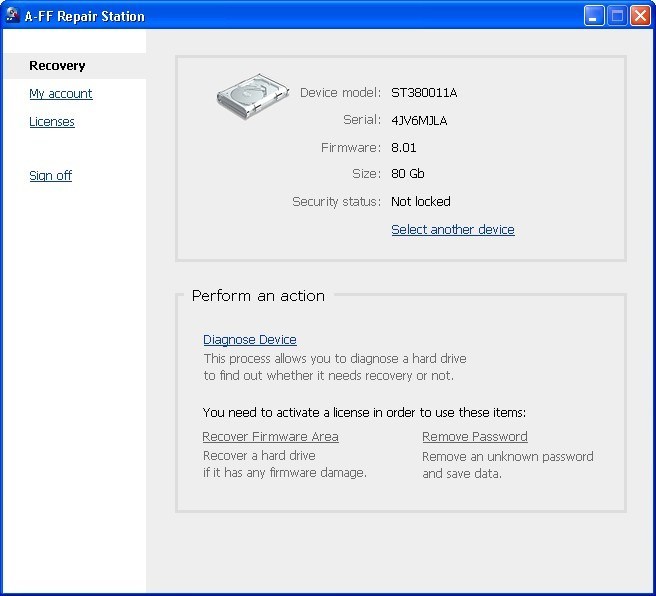
Overview
With Repair Station you can remove unknown ATA-passwords; both security levels (High and Maximum) are supported.
ATA Passwords
Almost all laptops and some modern desktop computers have the ability to lock a hard disk drive with an ATA password so that hard drive remains inaccessible until the correct password is entered. Manufacturers can call this technology fancy names (for example, HP calls it DriveLock), but the name does not really matter – it is still the same algorithm described in the ATA/ATAPI standard.
Once set, the password is stored inside of the hard drive's Firmware Area (which is located on the platters), and therefore it cannot be removed by swapping the circuit board. And, since the Firmware Area cannot be read with any widely available software, the password cannot be easily read or removed.
Repair Station has the ability to access the Firmware Area and reset the password, thus making your hard drive unlocked. Unlocking process is done automatically and takes just a few minutes.
Since Repair Station does not alter partitions or file systems, it is absolutely safe to your data.
What is Firmware Area
Firmware Area (or System Area) is a reserved space dedicated to hard drive's own needs such as: SMART logs, defect reallocation tables, program code (overlays) and so on. Flash EEPROM chip located on the circuit board contains a minor part of the Firmware; its primary role is to spin up the spindle and unpark heads so that the drive can read the rest of the firmware from the surface.
Firmware Area is not accessible with standard ATA commands; it cannot be read or written with any software because the protocol is vendor-unique, and hard drive vendors do not disclose any information about their hard drive Firmware area structure or even how to access it. We've spent many years researching hard drives' firmware, and we've developed algorithms that allowed us to access the Firmware area and, specifically, the password stored in it.
Supported hard drives
Fujitsu
Supported models: listed below
Fujitsu desktop
5400 rpm models:
FUJITSU MPF3051AT (5,1 GB)
FUJITSU MPF3102AT (10,2 GB)
FUJITSU MPF3153AT (15,3 GB)
FUJITSU MPF3204AT (20,4 GB)
FUJITSU MPG3102AT (10,2 GB)
FUJITSU MPG3153AT (15,3 GB)
FUJITSU MPG3204AT (20,4 GB)
FUJITSU MPG3307AT (30,7 GB)
FUJITSU MPG3409AT (40,9 GB)
7200 rpm models:
FUJITSU MPF3051AH (5,1 GB)
FUJITSU MPF3102AH (10,2 GB)
FUJITSU MPF3153AH (15,3 GB)
FUJITSU MPF3204AH (20,4 GB)
FUJITSU MPG3102AH (10,2 GB)
FUJITSU MPG3153AH (15,3 GB)
FUJITSU MPG3204AH (20,4 GB)
FUJITSU MPG3307AH (30,7 GB)
FUJITSU MPG3409AH (40,9 GB)
Fujitsu laptop
FUJITSU MHC2020AT (2,1 GB)
FUJITSU MHC2032AT (3,2 GB)
FUJITSU MHC2040AT (4,1 GB)
FUJITSU MHF2021AT (2,1 GB)
FUJITSU MHF2043AT (4,3 GB)
FUJITSU MHK2032AT (3,2 GB)
FUJITSU MHK2048AT (4,8 GB)
FUJITSU MHK2064AT (6,4 GB)
FUJITSU MHK2030AT (3,0 GB)
FUJITSU MHK2060AT (6,0 GB)
FUJITSU MHK2090AT (9,0 GB)
FUJITSU MHK2120AT (12,0 GB)
FUJITSU MHM2050AT (5,0 GB)
FUJITSU MHM2100AT (10,0 GB)
FUJITSU MHM2150AT (15,0 GB)
FUJITSU MHM2200AT (20,0 GB)
FUJITSU MHN2050AT (5,0 GB)
FUJITSU MHN2075AT (7,5 GB)
FUJITSU MHN2100AT (10,0 GB)
FUJITSU MHN2200AT (20,0 GB)
FUJITSU MHN2300AT (30,0 GB)
FUJITSU MHR2010AT (10,0 GB)
FUJITSU MHR2020AT (20,0 GB)
FUJITSU MHR2030AT (30,0 GB)
FUJITSU MHR2040AT (40,0 GB)
FUJITSU MHS2020AT (20,0 GB)
FUJITSU MHS2030AT (30,0 GB)
FUJITSU MHS2040AT (40,0 GB)
FUJITSU MHS2060AT (60,0 GB)
FUJITSU MHT2020AT (20,0 GB)
FUJITSU MHT2030AT (30,0 GB)
FUJITSU MHT2040AT (40,0 GB)
FUJITSU MHT2060AT (60,0 GB)
FUJITSU MHT2080AT (80,0 GB)
FUJITSU MHT2020AH (20,0 GB)
FUJITSU MHT2030AH (30,0 GB)
FUJITSU MHT2040AH (40,0 GB)
FUJITSU MHT2060AH (60,0 GB)
FUJITSU MHT2080AH (80,0 GB)
FUJITSU MHV2040AT (40,0 GB)
FUJITSU MHV2060AT (60,0 GB)
FUJITSU MHV2080AT (80,0 GB)
FUJITSU MHV2100AT (100,0 GB)
FUJITSU MHV2120AT (120,0 GB)
FUJITSU MHV2040AH (40,0 GB)
FUJITSU MHV2060AH (60,0 GB)
FUJITSU MHV2080AH (80,0 GB)
FUJITSU MHV2100AH (100,0 GB)
FUJITSU MHV2120AH (120,0 GB)
To verify whether your specific model is supported by Repair Station, please launch it and run a free diag.
Important: If your drive is not listed here, then you can run Repair Station Diagnostics to find out whether the drive is supported or not.
Toshiba
Repair Station supports all Toshiba 2.5" and 1.8" drives with any interface.
To verify whether your specific model is supported by Repair Station, please launch it and run a free diag.
Important: If your drive is not listed here, then you can run Repair Station Diagnostics to find out whether the drive is supported or not.
Supported models:
All Toshiba drives
To verify whether your specific model is supported by Repair Station, please launch it and run a free diag.
Important: If your drive is not listed here, then you can run Repair Station Diagnostics to find out whether the drive is supported or not.
Western Digital
Repair Station supports all 2.5" and 3.5" Western Digital drives with any interface.
Supported models: All Western Digital drives
To verify whether your specific model is supported by Repair Station, please launch it and run a free diag.
Important: If your drive is not listed here, then you can run Repair Station Diagnostics to find out whether the drive is supported or not.
Maxtor
Repair Station supports all Maxtor drives with either IDE or SATA interfaces.
Supported models: All Maxtor drives
To verify whether your specific model is supported by Repair Station, please launch it and run a free diag.
Important: If your drive is not listed here, then you can run Repair Station Diagnostics to find out whether the drive is supported or not.
Seagate
Repair Station supports all desktop Seagate hard drives. Laptop hard drives (2.5-inch) are not supported.
Supported models: All 3.5" drives.
To verify whether your specific model is supported by Repair Station, please launch it and run a free diag.
Important: If your drive is not listed here, then you can run Repair Station Diagnostics to find out whether the drive is supported or not.
Samsung
Repair Station supports all Samsung desktop 3.5" and laptop 2.5" drives with either IDE or SATA interfaces.
Supported models: All Samsung drives
To verify whether your specific model is supported by Repair Station, please launch it and run a free diag.
Important: If your drive is not listed here, then you can run Repair Station Diagnostics to find out whether the drive is supported or not.
Special requirements
Repair Station extracts hard drive passwords from the firmware area, which means that Repair Station must be able to talk to the drive at the lowest possible level. Therefore, Repair Station has some limitations on how a hard disk can be attached to a PC for the unlocking to work.
The firmware accessing protocols Repair Station uses to extract passwords are not compatible with the following:
USB or Firewire enclosures or adapters
IDE-to-SATA adapters/bridges
PCI RAID/AHCI add-on adapters
IDE or SATA ports running in RAID or AHCI mode
In order for Repair Station to work, the hard drive must be attached directly to the IDE or SATA port located on the motherboard. The port must function in a non-RAID and non-AHCI ("legacy") mode.
If your motherboard has RAID functionality, please make sure that it is disabled in BIOS. Please configure all IDE and SATA ports to work as a legacy, non-AHCI storage ports. This can be done via BIOS Setup; please refer to your motherboard's documentation for more details.
When configuring SATA ports, make sure that they are mapped as independent Master ports and not as Master/Slave (IDE emulation) – some systems will allow you to configure this.
Platform: Please note that some SiS chipsets render Repair Station quite unstable. We strongly suggest that you never run Repair Station on a SiS platform. We have also received reports that Repair Station may not recognize hard drives in some Dell, HP and Compaq computers. The best results can be achieved by using a motherboard based on an Intel chipset.
All IDE hard drives have to be switched to Master (or Single) mode. This can be done with jumpers. No other devices such as second (Slave) HDD or CDROM are allowed on the same cable.
Our Questions and Answers page might give you some additional information on how to use Repair Station.
PS. If you feel uncomfortable with changing BIOS settings or attaching hard drives, then we suggest that you ask someone who knows PC internals for help.
Common problems
How can I launch Repair Station without a working Operating System?
Repair Station requires a fully working Windows OS. It will not work off a Windows boot CD. You will need a fully working computer to which you attach the locked drive as a secondary drive. If your computer does not allow attaching two drives at the same time, then you will need to find one that allows at least two drives.
Repair Station reports that the hard drive is inaccessible
The most probable cause for this message is a misconfigured platform. Please refer to the Special requirements section of this page.
Another possible cause is that the hard drive is physically damaged and does not respond to commands. This is easy to verify by trying Repair Station with a good working drive.
Unlocking process
The unlocking process is fully automated. Simply launch Repair Station, log in into your account and select Unlock. Usually the process takes about 2 minutes, but in some cases it may take up to 20 minutes.
After each unlock you will have to re-power the hard drive by powering off and on the computer. This is a very important step; resetting or rebooting the computer is not enough.
We do our best to make Repair Station as easy to use as possible. However, due to technology limitations, the process might not always go flawlessly. If you have any difficulties, feel free to contact us.
Questions and Answers
I've heard that it is impossible to unlock a hard drive without having the correct password, how is it possible that your software does that?
Many years of research and development allowed us to get into the firmware area where hard drives store passwords. Some hard drives store passwords in plain text, other encrypt them, but if we can read/write that area, then we can easily re-set the password whether it is encrypted or not. Repair Station and HDD Unlock Wizard work that way. More details are available in overview.
Is Repair Station safe to my data?
Repair Station is absolutely safe to your data since it does not access (read or write) the area where your data is stored.
What if I have a laptop which does not allow me to boot asking for a password? How do I run Repair Station in this case?
You will have to remove the hard drive out of the laptop and attach it to a generic desktop PC. Please note that IDE hard drives for laptops require a special 2.5-inch 44-pin to 3.5-inch 40-pin adapter. Serial ATA hard drives do not require any adapters.
Why doesn't Repair Station recognize hard drives attached via USB and FireWire enclosures/adapters?
We realize it would be so easy and convenient to use such an enclosure or adapter, but unfortunately technical limitations of such adapters do not allow Repair Station to access Firmware Area of the hard drive making the unlocking processes impossible. We are very sorry for the inconvenience, but this is beyond our control.
My computer does not boot when I attach the hard drive as Master (applies to IDE hard drives only).
Repair Station can only access hard drives that operate in Master mode. Furthermore, there has to be no other (slave) devices on the same cable. This is required because of some technical limitations of the IDE interface.
If your motherboard has only one IDE connector, and your boot drive requires an IDE port, then you have three options:
Use another PC
Move Operating System to a S-ATA hard drive
Use an additional PCI RAID/extension board with IDE connectors (in this case you will have to attach your boot hard drive to the extension board).
What if I cannot find my hard drive in your list of supported drives?
Please note that we are constantly working on adding support for new hard drives to Repair Station, so our supported drives list is far from being complete. To find out whether a specific hard drive is supported, we highly recommend you to run Repair Station and diagnose your hard drive (diagnostics is free). Repair Station will prepare a short summary; it will let you know whether hard drive is unlockable or not.
I'd like to use Repair Station but my firewall blocks outgoing TCP connections. What TCP ports should I allow for Repair Station?
Repair Station uses a single TCP port: 5531. It connects to the following host name: hdd-tools.com.
When I was unlocking a hard drive, connection to the server got dropped. Would you count this as a successful unlock?
Our system counts only finished and fully diagnosed unlocks. You can simply re-connect and start the unlocking process again.
Please feel free to contact us if you have any question or concern.
810MB + Crack
